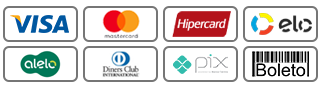Mastering Micro-Interactions: Deep Technical Strategies to Elevate User Engagement
1. Understanding the Technical Foundations of Micro-Interactions
a) How to Identify Critical User Touchpoints for Micro-Interactions
To effectively deploy micro-interactions, start by mapping the user journey and pinpointing touchpoints that significantly influence user perception or behavior. Use heatmaps, session recordings, and analytics tools like Hotjar or Google Analytics to observe where users hesitate, click repeatedly, or abandon tasks. Critical touchpoints include form entries, navigation transitions, error states, and completion confirmations. For instance, if analytics reveal high bounce rates on a signup page, micro-interactions can be employed to guide, reassure, or clarify actions at those junctures.
b) Step-by-Step Guide to Integrate Micro-Interactions with Front-End Technologies (e.g., JavaScript, CSS Animations)
Implementing micro-interactions requires a structured approach. Follow these steps:
- Identify the Interaction Trigger: Determine what user action initiates the micro-interaction (e.g., button click, hover, scroll).
- Define the Feedback Element: Decide what visual or audio feedback will reinforce the action (e.g., color change, animation).
- Create the HTML Structure: Use semantic tags, e.g.,
<button>,<div>, ensuring accessibility. - Style with CSS: Use transitions, keyframes, and pseudo-classes to animate feedback. Example:
/* CSS for a button hover micro-interaction */
button {
background-color: #3498db;
transition: background-color 0.3s ease, transform 0.2s ease;
}
button:hover {
background-color: #2980b9;
transform: scale(1.05);
} Ensure transitions are smooth and utilize hardware acceleration (e.g., transform and opacity) for performance.
- Add JavaScript for Dynamic Feedback: Use event listeners to trigger animations or state changes. Example:
// JavaScript to add a click feedback
const btn = document.querySelector('button');
btn.addEventListener('click', () => {
btn.classList.add('clicked');
setTimeout(() => {
btn.classList.remove('clicked');
}, 200);
});c) Common Coding Pitfalls and How to Avoid Them
- Overusing Animations: Excessive or distracting micro-interactions can overwhelm users. Limit animations to essential feedback.
- Ignoring Accessibility: Failing to consider users with visual or motor impairments. Always include ARIA attributes, keyboard navigation, and sufficient contrast.
- Performance Neglect: Heavy scripts or complex animations can hinder responsiveness. Optimize by batching DOM updates and leveraging CSS over JavaScript where possible.
- Inconsistent States: Failing to synchronize visual feedback with actual state changes leads to confusion. Use centralized state management for complex interactions.
d) Case Study: Implementing Smooth State Transitions in a Signup Form
Consider a multi-step signup form where users fill personal info, preferences, and confirmation. To enhance engagement, implement micro-interactions for each transition:
- Animate Step Changes: Use CSS transitions to slide panels horizontally or fade in/out.
- Provide Immediate Feedback: Show a loading spinner or checkmark icon with CSS animations upon validation.
- Handle Errors Gracefully: Display animated error messages that fade in gently, guiding users without frustration.
An example CSS snippet for smooth fade transitions:
/* Fade in/out transition */
.fade-in {
opacity: 1;
transition: opacity 0.5s ease-in;
}
.fade-out {
opacity: 0;
transition: opacity 0.5s ease-out;
}2. Designing Effective Micro-Interactions for User Engagement
a) How to Use Visual and Audio Cues to Enhance Feedback
Visual cues like color shifts, animations, and iconography should be immediate and contextually relevant. For example, a success checkmark appearing with a slight bounce increases reassurance. Audio cues, such as subtle chimes, can reinforce actions but must be optional to avoid annoyance. Use CSS @keyframes for nuanced animations, e.g., a ripple effect on button clicks:
@keyframes ripple {
0% { transform: scale(0); opacity: 0.5; }
100% { transform: scale(4); opacity: 0; }
}
button:active::after {
content: '';
position: absolute;
border-radius: 50%;
background: rgba(0, 0, 0, 0.2);
width: 100px;
height: 100px;
top: 50%;
left: 50%;
transform: translate(-50%, -50%) scale(0);
animation: ripple 0.6s linear;
pointer-events: none;
}Complement with accessible ARIA labels for audio cues, and ensure visual cues are perceivable by users with visual impairments.
b) Creating Contextually Relevant Micro-Interactions to Guide User Behavior
Design micro-interactions that respond to user context. For instance, if a user hovers over a disabled button, subtly animate a tooltip explaining why it’s inactive. Use data-driven triggers: if a user pauses on a feature, trigger a micro-interaction that offers tips or explanations. Implement these via JavaScript event listeners and conditional rendering:
// Show tooltip on hover if feature is disabled
const featureBtn = document.querySelector('.feature-btn');
featureBtn.addEventListener('mouseenter', () => {
if (featureBtn.disabled) {
showTooltip();
}
});c) Practical Tips for Personalizing Micro-Interactions Based on User Data
Leverage user data such as past behavior, preferences, or location to tailor micro-interactions. For example, personalize onboarding tooltips based on user role or history. Use localStorage, cookies, or user profile APIs to store preferences. Example: if a user frequently interacts with a feature, highlight it with a micro-animation to encourage continued engagement. Implement personalization logic in JavaScript:
const userPrefs = JSON.parse(localStorage.getItem('userPrefs')) || {};
if (userPrefs.favoritesFeatureUsed) {
highlightFeature();
}d) Case Study: A/B Testing Micro-Interaction Variations for Conversion Rates
To optimize micro-interactions, run controlled experiments comparing variations. For example, test two button hover animations: one with a ripple effect versus a simple color change. Use tools like Optimizely or Google Optimize to serve different versions and track engagement metrics such as click-through rates or time-on-interaction. Analyze data to determine which micro-interaction design yields higher conversions or satisfaction scores. Employ statistical significance testing to validate results.
3. Implementing Micro-Interactions to Reduce Frustration and Increase Satisfaction
a) How to Design Error State Micro-Interactions That Calm Users
Error states should be immediate, clear, and reassuring. Use micro-interactions like animated icons, gentle color shifts, and friendly language. For example, when a user inputs incorrect data, animate the error message to fade in softly, accompanied by a subtle shake of the input field (using CSS @keyframes) to draw attention without causing frustration:
@keyframes shake {
0% { transform: translateX(0); }
25% { transform: translateX(-5px); }
50% { transform: translateX(5px); }
75% { transform: translateX(-5px); }
100% { transform: translateX(0); }
}
.input-error {
animation: shake 0.3s;
}Complement with accessible ARIA alerts, ensuring screen readers announce errors promptly.
b) Step-by-Step: Adding Clear, Actionable Feedback for Loading States
Loading micro-interactions reduce perceived wait times and prevent user frustration. Implement as follows:
- Show a Visual Indicator: Use animated spinners or progress bars. For example, create a CSS animated loader:
/* Spinner animation */
@keyframes spin {
from { transform: rotate(0deg); }
to { transform: rotate(360deg); }
}
.spinner {
width: 40px;
height: 40px;
border: 4px solid #ccc;
border-top-color: #3498db;
border-radius: 50%;
animation: spin 1s linear infinite;
}// During load
loading() {
document.querySelector('.submit-btn').disabled = true;
document.querySelector('.loading-indicator').classList.add('show');
}
// After load
loaded() {
document.querySelector('.submit-btn').disabled = false;
document.querySelector('.loading-indicator').classList.remove('show');
}c) Common Mistakes in Overusing Micro-Interactions and How to Avoid Them
- Over-Animation: Cluttering interfaces with excessive micro-interactions distracts users. Focus on those that serve a clear purpose.
- Inconsistent Designs: Lack of visual consistency causes confusion. Establish a style guide for micro-interactions aligned with branding.
- Neglecting User Control: Forcing animations without options to skip or disable can frustrate users. Provide settings or opt-outs where necessary.
d) Example Walkthrough: Implementing a ‘Like’ Button with Immediate Feedback
A common micro-interaction is the ‘Like’ button, which provides instant gratification and confirmation. Implementation steps:
- HTML: Use a semantic button with an icon.
- CSS: Style the button and define animations for the ‘liked’ state.
- JavaScript: On click, toggle the ‘liked’ class, update icon state, and animate feedback.
// HTML
<button class="like-btn" aria-pressed="false">
<span class="icon">♡</span> Like
</button>
// CSS
.like-btn {
background: transparent;
border: none;
cursor: pointer;
font-size: 1em;
display: inline-flex;
align-items: center;
transition: color 0.3s;
}
.like-btn .icon {
font-size: 1.2em;
margin-right: 0.5em;
transition: transform 0.3s;
}
.like-btn.liked .icon {
color: #e74c3c;
transform: scale(1.2);
}
/* JavaScript */
const likeBtn = document.querySelector('.like-btn');
likeBtn.addEventListener('click', () => {
likeBtn.classList.toggle('liked');
likeBtn.setAttribute('aria-pressed', likeBtn.classList.contains('liked') ? 'true' : 'false');
});